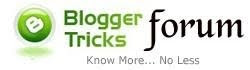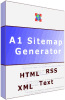Sorry we are currently performing site maintenance. Some of our links or blog sections may be unavailable at the moment. We apologise for the inconvenience. Check back soon.
-
Submit your sitemap to Search Engines
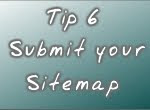 Sitemaps for Blogspot
Sitemaps for Blogspot
Following these simple steps you will learn how to create and submit to Google three sitemaps for your blog using Google Webmasters Tools. This is in order to maximize the quantity of pages indexed by Google
Why do you need a Sitemap?
A sitemap (sitemap.xml) is a guide or a list of pages that your blog contains. Having a sitemap is a easy way to inform a Search Engine about the quantity of pages that your blog have, using this information a Search engine will determine when and what pages should be indexed first, in which frequency etc.
Types of Sitemaps
There are different types of sitemaps and each one of them can be done in a different way. The two most common types are:
Sitemap.xml – Used to inform a search engine about the structure of the site (number of pages etc.)
Sitemap.html – Used to inform your users about the different pages that form your site. This type of sitemap is optional and can be done according to the file structure of your blog or site (i.e.: php, htm, html, asp, etc, etc,)
How to create a Sitemap for Blogspot
By default your blog on blogspot has three url’s that you can use as a sitemap. Here you can see the addresses:
http://yourblog.blogspot.com/rss.xml
http://yourblog.blogspot.com/feeds/posts/default
http://yourblog.blogspot.com/feeds/posts/default?alt=rss
These addresses are your feed addresses and Google will use them as a valid sitemap of your blog. The good thing about this is that these addresses get updated every time that you create a new post, so every time that a post is created, a new link is created, and your sitemap will carry and report this information to Google, later on Googlebot will decide when to visit this new page or post.
Now that you know where the sitemaps for your blog are, see how to submit them to the Search Engines.
Submitting a Blogspot Blog Sitemap to Google
You will need to use Google Webmasters Tools. After you add your blog to Google Webmasters Tools you will find a option called “Site Configuration”, click on that option and select “Sitemaps”. There you will find a button called submit sitemap, click on it, and in the text box that will open you will see the address of your blog, and a text box, there you need to add the final part of your sitemap address (rss.xml) and press the button “Submit Sitemap”. After that you will repeat these steps but you will add “/feeds/posts/default” and again for “/feed/posts/default?alt=rss”
Submitting a Blogspot Blog Sitemap to Yahoo
You will need to use Yahoo Site Explorer. After you create an account and add your blog, you will see an option called “Submit Your Site”, click on it and you will see an option called “Submit Site Feed” click again, in the text box you will need to add your feed url like this: http://yourblog.blogspot.com/rss.xml, then click on the “Submit Feed” Button.
Submitting a Blogspot Blog Sitemap to Bing
There are two ways of submitting your sitemap to Bing; one is by submitting your sitemap through Bing Webmaster Center, login with your hotmail e-mail or create an account. After you login go to http://www.bing.com/webmaster/WebmasterAddSitesPage.aspx. Fill the form by adding your full blog address and your rss.xml feed address.
The second way is by ping to Bing service without the requirement of login into the webmaster tools. Type into the address bar of your browser the following address:
http://www.bing.com/webmaster/ping.aspx?siteMap=http://yourblog.blogspot.com/rss.xml
Replace http://yourblog.blogspot.com with your blog address and then just press enter, if you did everything right you will see the following message: Thanks for submitting your sitemap.
Submitting a Blogspot Blog Sitemap to ASK
ASK take a similar approach to Bing by providing you a url to ping your sitemap without the requirement of creating an account or needing to login. Type in the address bar of your browser the following address:
http://submissions.ask.com/ping?sitemap=http://www.yourblog.blogspot.com/rss.xml
Replace http://yourblog.blogspot.com with your blog address and then just press enter, if you did everything right you will see the following message: Your Sitemap submission was successful.
One final note
Note that other Search Engines not named here can have a different procedure for you to submit your sitemap, while you can just submit your sitemap to Google I would recommend you to submit your sitemap to the four Search engines, Why?; Google, Yahoo, Bing and ASK provide their listings to other search engines, so before you spend time submitting your site and sitemap to all search engines you can just choose from the most used and who provide their listing to other search engines.
Submit your sitemap to Search Engines
-
How to build a link
 Links – The syntax of a link
Links – The syntax of a link
On this SEO Tip you will see how to create well structured links on your blogs that will in turn help to increase your average time on site, fix some indexation problems and improve your rank on SERP’s
How to build a link:
Assumption is an error, but in this case I will assume that if you have a blog you know how to create a link, for that reason I will just concentrate on what a link must have from an SEO point of view and the why a link must be built.
First of all you need to clarify some factors that will determine the shape and content of a link namely where and for what the link is used:
- Is it a link to an external site?
- Do you trust that site?
- Is it a link to one of your posts on your blog?
- Is it a link to a non important section on your blog?
The worst of the examples of internal links
<a href="http://www.yourblog.blogspot.com/">CLICK HERE</a>
And everybody’s favourite
<a href=http://www.yourblog.blogspot.com/">READ MORE</a>
Both links are the simplest types of links to create on a blog, and at the same time they are the worst links to have on a blog. Suppose that one of these links is an internal link from one post to another on the same blog, The “anchor text” of a link called “CLICK HERE” or “READ MORE” will add no value to the page where that link is placed, no value to the page where the link is pointing, and no value in general to all the blog, unless of course the topic of the post is related to READ MORE or CLICK HERE.
The anchor text can give the user an idea of where the link is pointing, but for a search engine it is different, while a user may understand where the link is pointing by reading the text around the link and the anchor text of the link, a Search Engine will be unable to associate the content of the link until the link is followed - in fact the search engine will associate the content of the link with its anchor text, in this case ‘Click here’ or ‘Read more’. Search on Google for ‘Read more’ or ‘Click here’ and see how alot of sites are listed just because they have a lot of internal links called “read more” or “click here”
Syntaxes of a Link
<a href="http://yourblog.blogspot.com/" rel="nofollow" title="Visit My Blog" target="_blank">My Blog</a>
Anchor Text (My Blog) - The anchor text must be related to the topic of a post, category, or related to the whole content of your blog. Remember that the link must have sense for the search engines and for your blog visitors.
The anchor text has the ability to inform the search engines about what that link is and about what is the content to which the link is pointing. The search engine will use that information for categorization and classification purposes.
Target of the Link ( target="_blank") - The target will be used by the browser to decide where the link must be open, the link will be open by default on the same window or tab if no target is declared on the link syntaxes. If you have an external link you must use target=”_blank”. Why? The user may not necessarily know where this link opens, and after clicking on a link the user realizes that the link opens on a new site on the same window, so the user then uses the forward button on the browser to return to your blog, in that case both blogs or sites get a bad bounce rate and a low average time on the site or blog. If the user clicks on a link in your blog that opens a new site but in a different tab or window, the user can return to your blog at any time, at the same time while a user keeps your site open but is browsing the other site that is been open in a new tab or window, your average time on site is still running.
Title Tag ( title="Visit My Blog" ) The title tag is used to inform your users in a better way what the link is about. It is an extended version of the anchor text. While you can use as a anchor text the Word “My Blog” you can use in the title tag the words “Visit My Blog” or why not “Click Here to Visit My Blog”. This text will be displayed to your blog users when they pass the mouse over a link. The title tag of a link must be clear, and related with the link and the content to where that link is pointing. You can use the same words that you use as anchor text, or you can choose others, be creative, but keep it simple and related to your content.
Relation Tag ( rel="nofollow") Used only for external links. The use of (rel=”nofollow”) will be better explained later on in this series of SEO tips. Don’t worry about this right now.
What now?
You can start to check all your internal links and see if all of them have the points sited above. Remember that all your internal links are important, as well as all your pages; so all your links must follow the right syntax.
Related Links to Creating a correct link
How to detect hidden links
Customize “Next Post” and “Older Post” links
How to build a link
-
Detect Hidden External Links
 On this SEO Tip I will show you the easiest way to find all the external links that your blog has that you may not have even known about until now…
On this SEO Tip I will show you the easiest way to find all the external links that your blog has that you may not have even known about until now…
Why is it important to know about your external links?
Search engines like Google take into consideration the quality of your external links. When you have external links in your blog you must regularly check out what they are pointing to. A link pointing to a 404 page (an ‘error’ page) or a missing page on a site is an negative reflection on the quality of your external links and also by neglecting the nature and condition of your external links you are offering your users bad information and resources.
How to detect external links on Blogspot.
To find out how many external links your blog has you will need a Free SEO Tool called A1 Sitemap Generator, this software is free and fully operative for 30 days. After that you will need to purchase the software, or delete it. To download this SEO tool check on the "Free SEO Tools" widget to find the link.
After you install the software and open it, you will go to Scan Website > Path > enter the entire address of your blog (with the http://) and click Start Scan. The whole scan of your blog can take from one to ten minutes (or more), depending on the size of your blog. (click to view image)
Once the scan of your blog is finished the software will show you two well defined sections; on the left you will see the whole structure of your site, and a tab that will show you all your external links. On the right the software will display different options and information about the pages that you select on the left side.
On the left side you will click on a tab called external, this will show you the external links that your blog may have (click to view image). Click on one of them. At the bottom of the right section of the software you will have different options like: Page Data, Linked by, Used by …with these options you can now see where the link is on your blog , or where that link is being used on your blog. (click to view image)
As you may notice you will find a lot of links to blogger; links that look like:
http://www.blogger.com/comment-iframe.g?blogID=
http://img1.blogblog.com/img/icon18_wrench_allbkg.png
http://www.blogger.com/navbar.g?targetBlogID=
Don’t worry about these links for now, in the next SEO Tip I will show you where these links come from and how to remove them, for the moment just concentrate on the other hidden links that maybe you didn’t know that your blog had.
For the moment just use the tool, have fun and see the possibilities and applications that this free SEO tool offers you.
Related Links to How to detect hidden links
How to build a correct link
Customize “Next Post” and “Older Post” links
Detect Hidden External Links
-
Keeping a low Bounce Rate
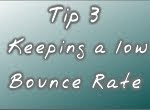 Before reading – This tip is about how to keep the Bounce Rate low that your blog gets from visitors that arrive to your blog from a Search Engines as a traffic source. Other Traffic sources to your blog like referral sites will be explained in a future tip.
Before reading – This tip is about how to keep the Bounce Rate low that your blog gets from visitors that arrive to your blog from a Search Engines as a traffic source. Other Traffic sources to your blog like referral sites will be explained in a future tip.
Keeping a low Bounce Rate
What is “Bounce Rate” and why should you worry about it?
Bounce Rate is all about user’s behavior; how they get into your blog, what they do on it, and when and how they get out of your blog.
A low or high Bounce Rate will determine along with other factors how well or badly your site will show up on SERP’s (Search Engine Results Pages), especially on Google SERP’s.
In plain numbers
Your blog gets 10 visits for an “X” Keyword and your Bounce Rate is equal to 100%
This high Bounce Rate will tell Googlebot that your blog isn’t relevant to that “X” keyword and shouldn’t be on any SERP’s related to that “X” Keyword.
The Problems
1- Your blog ranks for some Keywords that give your blog a high Bounce Rate
The blog is ranked for those keywords for a number of reasons, which I won’t explain on this post, but if you don’t want to rank for those keywords, you can login on your Google Analytics and look for a Keyword with a high Bounce Rate, copy the keyword and then search on Google for that Keyword, try to find your blog, and check the description that Google shows of your blog, the Keyword will be highlighted, after that, try to find out from where on your blog that Keyword comes and delete it or change it.
You may think Why delete these keywords, after all they bring visits to my blog
If you take out of the equation the visits with 100% Bounce Rate your total Bounce Rate will start to decrease. Seen from another angle you may lose a few visits but you bring down your Bounce Rate and with that your blog will improve on the SERP’s meaning more visits in the long term.
2- The blog should rank well for that “X” keyword but it gets a high Bounce Rate.
Here is where the real SEO starts. A bounce occurs when a visitor only views a single page on a website, that is, the visitor leaves a site without visiting any other pages. .
A visitor can bounce by:
• Clicking on a link to a page on a different web site
• Closing an open window or tab
• Typing a new URL
• Clicking the "Back" button to leave the site
• Session timeout
Knowing what you now know you must check to see that all the information on your landing page for the Keyword that gives to your blog a high Bounce Rate is correct. Search on Google for that keyword until you find your blog, take a note of the description that Google gives of your blog, and then open your site, see if you really find what is described by Google on that page.
Check from the user’s point of view, not from a blogger point of view. Or bring a friend that doesn’t know your blog, or somebody to interact with your blog to see what they see that you may not.
Remember the 5 points for which a user can bounce
Clicking on a link to a page on a different web site:
Show your links to internal pages on your blog, and after that decide where to put things that will open a link on a different site like: Friend Links, Ads, Widgets etc.
Closing an open window or tab:
In the worst scenario this means that the user didn’t find what they were looking for, so review your content, or the content of that post that gives to your blog a high Bounce Rate
Typing a new URL:
Sometimes the name of your url is similar to another website, for that reason you must always try to come up with something new or creative.
Check on Google to see how many sites contain the word “SEO” on the url name, then, check how few of the well ranked sites for SEO don’t have the word SEO on their url’s (sites like www.vastvision.com, www.crearecommunications.co.uk, www.smart-traffic.co.uk/, www.google.com/support/webmasters/bin, ) Some times to have a Keyword used on the url name can be god, and other times a problem.
Clicking the "Back" button to leave the site:
Check how easy it is to browse your site; you must always have a really visible link to return back to the previous post. Sometimes the users of your blog might not mean to leave your blog, they just want to return to the previous post but they fail to find a link to go back, or you may have forgotten to put one in.
Session timeout:
Session timeout is if the user leaves your site open on one page for around 30 minutes. You can’t do anything about this.
The real tips
Content Review - Review the content of your blog, especially the content of those pages that bring a high Bounce Rate, check that everything is correct like links, information, images, etc. Ensure your pages are correctly described on the search engines and that you’re giving to your blog users what you promise in the search query on the landing page they arrive on.
Browser Compatibility - Check that your blog works well on IE and Firefox, remember that IE and Firefox handle the CSS of your blog differently, sometimes that can cause problems that can give to your users a bad experience on your blog.
Internal Links - Check your internal links; see if they all work, and if you have enough links to make your blog easy to browse by everybody from the most experienced internet user to someone that just started today. If you don’t know how to do this don’t worry in the next tip I will show you how.
Blog Design – It takes an average internet user less than two seconds to decide whether to leave the site or not after clicking on a link. Try to make your design friendly to the eye. An easy way to make some changes is through your CSS like changing the colors of your blog; create two or three options to test which one gives your blog the best results.
In a future topic I will show you how to do this in a really easy way, but for now make your own experiments and see what results you get.
Search Box – Some users may like your blog, but if they don’t find a link give to them the option to search on your blog by using a search box. Today this is a simple task, just search on Google and you will find more info on how to install a search box on Blogspot using Adsense.
Related links – Create manually a series of links at the bottom of your post with links that may be related to the actual post, include between 3 to 5 links to different sections or posts of your blog that may contain some related information to the post which the user is reading.
One final note
Remember that all these tasks may not be simple or may be time consuming but to achieve optimum results they should not be ignored. If you still think that SEO is all about getting links pointing to your site, or installing the meta tags on your blog then my future tips may not be for you as so far we have just touched the basic steps and dedication is needed to proceed.
Keeping a low Bounce Rate
-
Keeping your blog fresh
 Updating Your Posts
Updating Your Posts
This is a simple but effective way of getting your new and old posts and pages indexed and re-indexed.
Starting from your oldest post you need to check and update the information on all of your posts.
Examples:
If you display prices, addresses or things that can change with time, check that this information is correct and up to date. If something is out of date just update your post (don't write a new post unless it is really necessary). If nothing has changed just write at the end of your post something like - Last Update 30-May-2010 - or Updated by... (be creative )
Check all your external links and see if they work or not. Remember to use target="_blank" on all your external links
example:
<a href="http://free-seo-for.blogspot.com/" target="_blank">How to optimize your blog</a>
If the topic of a post can't be updated because the topic will never change for example a post about how to create a Google account, just go to the end of your post and write something new like on the example sited above. Write "How to create a Google Account" at the very end of your post (be creative and follow the line of your topic or post)
Lets say you have a lot of posts like 100, 800, maybe 2000, I would still recommend that you update. Why? Because nothing is more annoying than looking for something on the web and when you finally find it the information being wrong (wrong address, time, link, price etc.) it reflects badly on your post and your blog.
You can update your posts as often as one per day two per day or even three or four per day, depending on the number of posts that you have, Don't update all your posts in a day Why?... because this is a easy way to keep your blog alive and fresh... Google will see that changes are made frequently on your blog, that changes are constant, so the blog needs to be checked by Googlebot more frequently and this is where your blog starts to get indexed, re-indexed, moving on the SERPs etc etc
Remember that you can schedule your posts so they can be published without you being in front of your computer. By scheduling your posts you can create a frequency in which your posts are going to be published. Say you create 3 posts in one day in the whole week, instead of publishing them all in one day, just schedule these posts to be published one by one with a day or two of difference, so that your blog looks like its being constantly updated.
Keeping your blog fresh
-
Customize Default Links
 Customize your “Next Post” and “Older Post” links
Customize your “Next Post” and “Older Post” links
By default a series of links is displayed at the bottom of your blog template, these links are
“Next Post”, “Home”, and “Oldest Post” (or “Previous Post”)
These links don't add any value to your blog simply because the anchor text doesn't represent the content or topic of your blog.
Example: if you have a blog about “SEO Tools” it would be better to have a link called "Previous SEO Tools" instead of "Oldest post"
To change this
Go to Design > Edit HTML > Download Full template > Click to save the copy just in case something goes wrong.
Now click on Expand Widget Templates and find the code below
<b:includable id="nextprev">
</b:includable></code><div class="blog-pager" id="blog-pager">
<b:if cond="data:newerPageUrl">
<span id="blog-pager-newer-link">
<a class="blog-pager-newer-link" href="data:newerPageUrl" id="data:widget.instanceId + "_blog-pager-newer-link"" title="data:newerPageTitle"><data:newerpagetitle></data:newerpagetitle></a>
</span>
</b:if>
<b:if cond="data:olderPageUrl">
<span id="blog-pager-older-link">
<a class="blog-pager-older-link" href="data:olderPageUrl" id="data:widget.instanceId + "_blog-pager-older-link"" title="data:olderPageTitle"><data:olderpagetitle></data:olderpagetitle></a>
</span>
</b:if>
<a class="home-link" href="data:blog.homepageUrl"><data:homemsg></data:homemsg></a>
</div>
<div class="clear">
Now replace the code with this new code
<b:includable id='nextprev'>
<div class='blog-pager' id='blog-pager'>
<b:if cond='data:newerPageUrl'>
<span id='blog-pager-newer-link'>
<a class='blog-pager-newer-link' expr:href='data:newerPageUrl' expr:id='data:widget.instanceId + "_blog-pager-newer-link"' title='Next SEO TIP'>Next SEO TIP</a>
</span>
</b:if>
<b:if cond='data:olderPageUrl'>
<span id='blog-pager-older-link'>
<a class='blog-pager-older-link' expr:href='data:olderPageUrl' expr:id='data:widget.instanceId + "_blog-pager-older-link"' title='Previous SEO TIP'>Previous SEO TIP</a>
</span>
</b:if>
<b:if cond='data:blog.homepageUrl != data:blog.url'>
<a class='home-link' expr:href='data:blog.homepageUrl' title='List of SEO Tips'>List of SEO Tips</a>
<b:else/>
<b:if cond='data:newerPageUrl'>
<a class='home-link' expr:href='data:blog.homepageUrl'>Next SEO Tip</a>
</b:if>
</b:if>
</div>
Now you can replace the text "SEO Tip" with something that represents the content of your blog, something related to the main topic of your blog. Remember be creative.
How this works
The idea behind this little change is that your links will be:
More SEO friendly - the anchor text and the title tag of the links (title="") represents the content of the blog.
More User Friendly - All users can now have a better idea of what is behind these links (if the link is called Next SEO Tip - What do you think it will open?)
Professional - These customized links will give a better and more professional look to your blog.
Parts of the code
If you are not so familiar with the code used on blogger templates take a look at this to understand a bit more about how they work:<a class='blog-pager-newer-link' expr:href='data:newerPageUrl' expr:id='data:widget.instanceId + "_blog-pager-newer-link"' title='Next SEO Tip'>Next SEO Tip</a>
expr:href='data:newerPageUrl' - this piece of code is the one that includes a link to your latest post
title='Next SEO Tip' - this gives to the link the title tag - if you move the mouse over the link, you will see the text included on the tag - on this example it will show "Next SEO Tip"
Next SEO Tip - anchor text of your link
If you follow this example your links at the very end of your post will be changed from:
‘Oldest Post’ to ‘Previous SEO Tip’
‘Home’ to ‘SEO Tips’
‘New Post’ to ‘Next SEO Tip’
Just remember now to change “SEO Tips” in the code to something that better describes your blog
Related links to Customize “Next Post” and “Older Post” links
How to detect hidden links
How to build a correct link
Customize Default Links
Subscribe to:
Posts (Atom)